Company Quote
Company Quote Screen provides information about the selected company. You can open this screen by following ways.
1. Performing the Company Quote Search on the Market Dashboard and selecting a company.
2. Double Click on the Company Name in any of the screens.
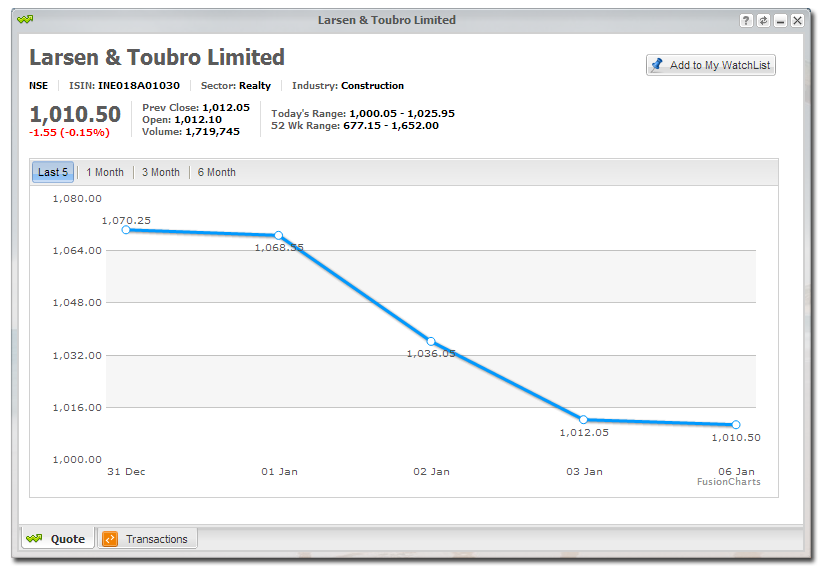
You can select the duration button to see the price movement for the selected company. If you want to track this company, you can easily add the company to the WatchList by clicking "Add to My WatchList" Button present on the top-right corner of the screen.
Transactions
By Default, it shows "Quote" tab to show the Price related details for the Company. You can click on the "Transactions" tab to know about the related Stock Transactions that you have entered into the system.
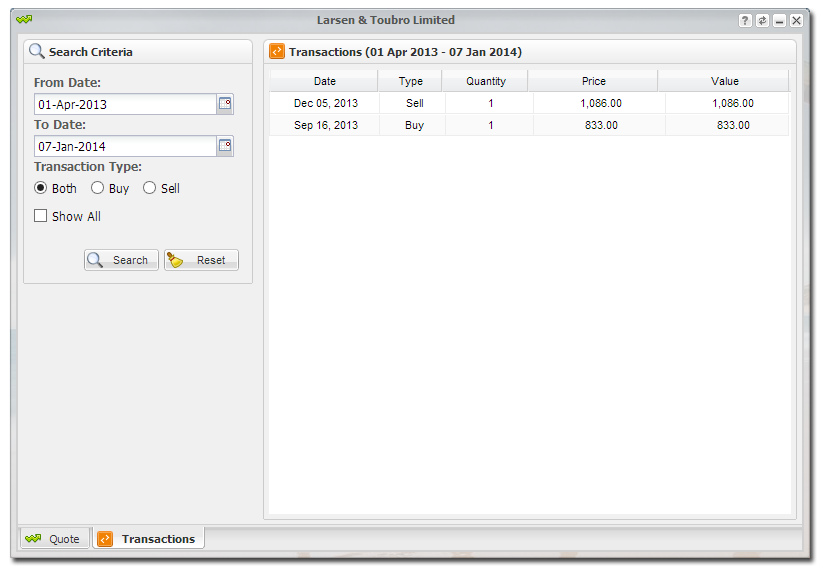
It always shows up the current financial year transactions (till today's date). This will provide the valuable insight about the recent brought / sold price on this company.
You can modify the following search criteria to retrieve the transactions accordingly.
● Date - "From Date" and "To Date" period to pull the transaction records.
● Transaction Type - "Both" will fetch both Buy and Sell Transactions on this company.
● Show All - Check this option to fetch all the transactions that you have performed on this company. By selecting this option, "From Date" and "To Date" period will be ignored.
Created with the Personal Edition of HelpNDoc: Free Web Help generator